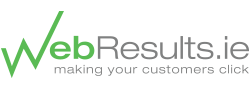How to Create Goals in Google Analytics
Before setting up goals in Analytics Google suggest that you ensure you have clarified the following:
- The name of the goal: Specify a name that you will clearly recognize when viewing the goals within each set of goals. This will cause less confusion and allow you to know exactly the goal that was achieved. For example name a goal ‘newsletter sign-up’ instead of just ‘newsletter’. This way its very clear to all viewers.
- The value of the goal: Google Analytics uses an assigned goal value to calculate ROI, Average Score, and other metrics. A good way to value a goal is to evaluate how often the visitors who reach the goal become customers. For example, if your sales team can close 10% of people who submit contact forms, and your average transaction is €200, you might assign €20 to your “Contact Form Submitted” goal. Similarly if only 2% of newsletter signups result in a sale, you might only allocate €4 to this goal.
Setting up goals
Once you have decided on your goals, start setting up them up by following these instructions outlined by Google:
- Sign in to your Google Analytics account at https://www.google.com/analytics/.
- Select the account that contains the profile you’ll be creating goals in from the Overview page.
- Find the profile for which you will be creating goals, and click ‘Edit’ under the ‘Actions’ column.
- Under the ‘Goals’ section, select one of the four sets to create your goal in (each set contains up to five goals) and click ‘Add goal.’ You can create up to 20 goals if you use all four sets.
- Enter the goal’s name so that you can quickly recognize it when viewing reports.
- Turn the goal ‘On’ or ‘Off.’ If you choose ‘On,’ that means you want Google Analytics to track this conversion goal at this time. Turning it ‘Off’ will only make the goal inactive without deleting it.
- Select the goal’s position. The pull-down menu lets you select a goal’s position from within a set so that you can control the order in which it appears from the ‘Goals’ tab in your reports, or lets you move a goal from one set to another.
- Decide one of the three types of goals you want. This can be URL Destination, Time on Site, or Pages/Visit. You can learn more about them and how to set up the goals for each one by visiting a separate Help Center article.
- Once you select the radio button for the goal type, a field for ‘Goal Details’ should appear. To learn how to fill out the fields for each goal type, please refer to this Help Center article.