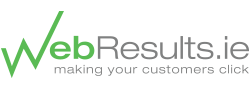How to Track Social Media with Google Analytics
Firstly to implement tracking of your social media activity you must have a fully functional Google Analytics account set up. You will also need to embed a tracking code into your content; if you are unfamiliar with this process we have articles on obtaining a tracking code and adding the code to your site. Once the code has been embedded it will take up to 24 hours for the tracking to begin, at which point you can follow these steps to track your social media.
1. Set up a custom segment: Simply navigate to your ‘Traffic Sources’ in the dashboard of your analytics account and highlight overview. Then click on the ‘Advanced Segments’ tab within your report tab dialogue. Once you have highlighted this you can check the ‘All Visits’ box from the ‘Default Segments’ drop down menu and click ‘New Custom Segment’ from the custom segment drop down menu.
2. Define the Value & Condition: You should now be directed to a new page where you can name your custom segment. After you have named the segment ensure the first tab in the metric box reads ‘Include’ and that the value; which is the green drop-down menu has ‘Source’ selected. You then must then select ‘Include’ from the conditions dropdown menu.
3. Channel Selection: After this process you can enter which social media channels you wish to track by entering the site name into the value field e.g. ‘facebook.com’ or ‘twitter.com’. To make sure the process has been followed correctly click ‘Test Segment’ and you can investigate how many social media visitors you are receiving from a particular domain. To add more social media domain filters simply click ‘Add or Statement’.
There are a huge variety of social networks on the web so there is no definitive list to target; instead you would be better versed to research networks that are regionally specific for your company and focus on these when putting together the custom segment filters.
You can now compare the traffic your social media activities are generating and alter them accordingly as you have a much narrower focus. For more information on using Google Analytics see our Info Centre or alternatively contact one of our Google Analytics Consultants.